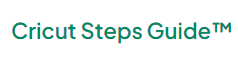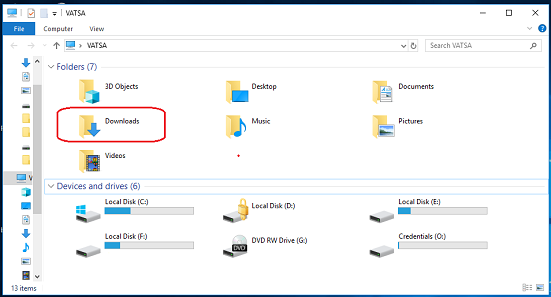How to download Cricut? I receive this question from many novice crafters every single day! And that’s not all! They also want to know about the Cricut software requirements for downloading it on their specific devices. Considering the software’s basic specs is actually necessary before downloading any application on a device. Otherwise, it will lead to frequent crashes or errors.
To avoid this, I will discuss the system requirements briefly so you don’t have to worry about anything. Since beginners often find it challenging to set up or download the software on any compatible device, I promise to give you the easiest steps.
As a craft expert, I have the simplest instructions on how to download the app for your crafting machine. By the end of this blog, you will be able to find out the best system for Design Space. Then, you can easily download the software on it. Let’s check it out.
How to Download Cricut on a Computer?
Downloading software for crafting machines is easy on both Windows and Mac devices. To do this, you have to ensure your desktop is using the latest operating system. In addition, your PC and Mac must also have at least 4 GB of RAM with 2GB of free disk space. Once you are sure about these system specs, you are good to go.
For Windows 10
- Turn on the PC and open any browser that you often use.

- After that, you will need to copy this link, https://cricut.com/setup, and paste it on the search bar.
- Now, press the Enter key to head to the Cricut software download page.
- On this download page, you will have to tick the checkbox. You do this to accept the terms and conditions.
- Next, you will see the Download button; click on it to begin the downloading.
- Once downloaded, wait for a while and then open your File Explorer on your PC.
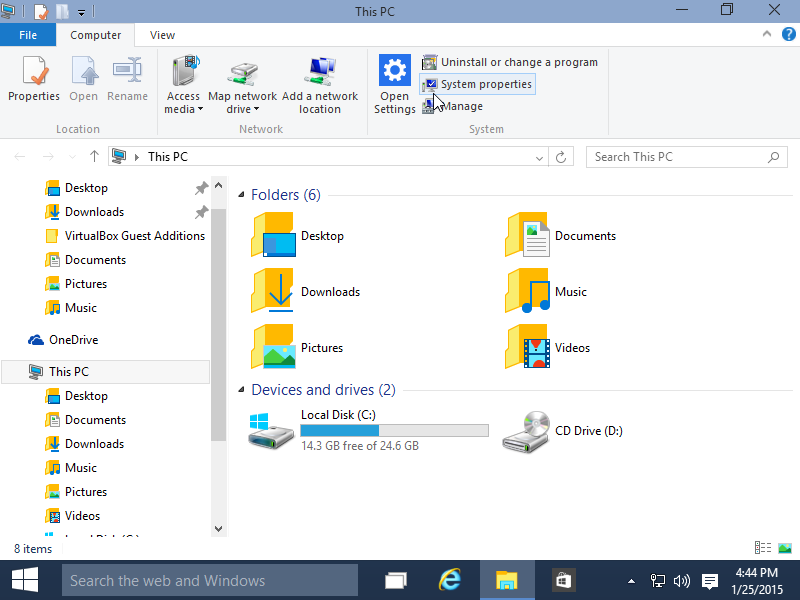
- In the File Explorer, head to the Downloads folder and look for the .exe file.
- Double-click on this .exe file and start the installation.
- A progress bar will show up, showing the installation progress.
When the installation is done, you are all set to work on your software and create whatever you want. That’s all in the tutorial for “How to download Cricut on Windows.” Let’s see for Mac now.
For MacBook
- Power on your MacBook and open the browser.
- Then, visit the same link as I have mentioned for PC.
- Check the steps mentioned above for Windows PC.
- As you visit the link, you will need to click on a checkbox to accept the terms of use and privacy policy.
- After that, tap on the Download button to start downloading your software.
- Once it is downloaded, just tap on the Downloads folder.
- Next, double-click on the .dmg file to begin installation.
- During installation, you need to drag the Cricut icon to the Applications folder.
- Once your software is added to your Applications folder, you can double-click on the software to launch it.
How to Download Cricut on a Smartphone?
If you are downloading your software on iOS or Android devices, you need to ensure that they are the latest ones. The latest devices come with the latest features, such as a new OS, and will, therefore, be more compatible with the software.
For iOS
- On your iPhone or iPad, go to the App Store.
- Then, head to the search bar and search for the software.
- After that, you will see the relevant search result; select the one you want.
- Next, you will have to click on the Get button to install.
For Android
- Launch the Play Store app and look for your software on the search bar.
- Then, you will find the results in the following search results.
- After that, select the software you want to download.
- Next, you need to tap on the Install button.
Frequently Asked Questions (FAQs)
Question 1: What are the system specs for Cricut?
Answer: The system specs depend on the devices you are going to use. For example, four types of devices are compatible with software. They are Windows, MacBook, Android, and iOS. However, the system specs for each device are as follows:
- Operating System: Windows 10 or later; macOS 11 or later; iOS 15 or later; and Android 10.0 or higher
- Desktop CPU: Intel Dual-Core or equivalent AMD processor; 1.83 GHz
- Minimum RAM: 4 GB
- Minimum free disk space: 2 GB
Question 2: Can I use Cricut software on a website?
Answer: No, Cricut discontinued the web version on January 29, 2020. Since then, users have upgraded to Design Space for desktops. This desktop version is faster, more reliable, and more capable of performing several tasks. So, you need to download the software to design your exciting projects that you can easily cut on your machine.
Question 3: How to download Cricut from Google Chromebooks?
Answer: This software doesn’t support Google Chromebooks. In simple terms, the software is not compatible with Chromebooks, Linux, and Unix but supports Windows, macOS, iOS, and Android. Therefore, it is recommended that you use only the compatible operating system to use the software hassle-free. A compatible device ensures the proper and smooth functioning of the software.