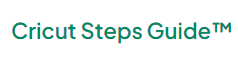I am writing this guide to address your non-stop queries regarding how to use Cricut Mug Press. So, let’s begin! If you’re tired of making a mug with vinyl or iron-on vinyl, it’s time to upgrade to the Cricut Mug Press, the latest machine in the Cricut family. It allows you to create unique and durable mugs at home that can last a lifetime. You don’t have to use an iron, an EasyPress machine, or an oven to make infusible ink mugs anymore.

With this machine, you can make mugs easily and safely. These mugs are safe for the microwave and dishwasher and can be used for selling, gifting to loved ones, and more. You can create virtually any design with this heat press machine.
Essential Supplies for Creating an Infusible Ink Mug
I am providing you with a fun and easy project to help you better understand ‘how to use Cricut Mug Press‘. The following are some essential supplies needed while making an infusible ink mug.
- Cricut cutting machine (Explore Air 2, Joy, Maker)
- Cricut Mug Press
- Blank mug
- Heat-resistant tape
- Lint roller
- Infusible ink markers
- Butcher paper (for pens or markers)
- StandardGrip mat
- Infusible ink transfer sheet
4 Creative Ways to Design Your Mug With Cricut
Discover the complete process of how to use Cricut Mug Press easily with this fun and easy-to-follow project guide, which is ideal for beginners and crafting enthusiasts!
Method 1: Find a Ready-To-Go Mug Press Template
- Open Design Space on your device and click on Projects.
- Your next step is to find a mug design template. To do so, go to the search bar and type “Mug.”
- Simply click on the design you want, and you’re ready to go.

Method 2: Find Mug Press Templates
- You can also customize your mug design with a template. You can also searchfor Mug Design Setup, where you can freely add any words or images. It will guide you on how and where your mug design is going to be placed.

- After clicking on it, a drop-down menu will pop up. Then, you have to pick your desired mug size and edge type and hit Customize. You can preview your edge type before selecting your design.
- Here are some examples of the different edge types:

- Choose a 12-oz size for a small mug and a 15-oz size for a large mug.

Tip: To align your image on the canvas, use the red mug guides. You must note that any red dotted lines will not transfer to your mug.
Method 3: Find Mug Press Design Images
Design Space offers two ways to find designs for your DIY project: look for “Mug Press” in the Images tab or browse mug press projects.
Option 1:
- Open a new mug press project and then tap on the Images section.
- After that, search “Mug Press.”
- You will find lots of design images for your mug.

Note: If you don’t want to waste your hard work, please click on the “i” icon, which indicates info about the design, so that you can choose the appropriate size for your customized mug.
Option 2:
- Open the Design Space software on your device.
- Go to the Images menu on the left-hand side of the menu and click on Project Type.
- Select both small and large mug press designs, as this will only bring up mug designs.

Method 4: Create Your Own Mug Press Design
Now that you know how to find various templates, let me guide you in creating your own design. You can make your design unique by using the Weld, Slice, and Attach features of the Design Space. Let’s learn how to use Cricut Mug Press with an easy project.
- First, choose the image you want to modify and another shape or layer you will use to slice it. I am using two images, and later on, I will combine them to make something unique.

- Before you slice them, use the Weld feature to make them one. Look for the Slice tool in the bottom right corner of the Cricut Design Space Canvas. After slicing, you’ll have multiple new layers. Remove the unwanted parts to keep only the desired image.
- Next, insert the paintbrush and scissors images where you want.

- Tap the Make It button and select infusible ink transfer paper. It will send a command to your machine to cut the design.
Note: Don’t forget to mirror your design.
- Place your infusible ink on the cutting mat.

- Let your machine do the magic and weed out the unwanted infusible ink from the design.
- Wipe your mug with a lint roller to remove any dirt.
- Place your mug so that the handle is perpendicular to you.
- Take your design and wrap it around your mug. Press it firmly all over the design.
- Make sure your heat press machine is powered on. Carefully put your blank mug in the machine, covering the entire design in the center. The green light displays that your machine is ready to do its job. It will take 6 minutes to transfer the design to your mug.

- Leave your mug to cool for 15 to 20 minutes, and peel off the infusible ink paper to show off your design!

Congratulations! Your mug project is done here, and now you can enjoy coffee in it.
Frequently Asked Questions (FAQs)
How to Activate Cricut Mug Press?
Follow the instructions given below to activate the heat press machine:
- Download Cricut Design Space software if you haven’t yet.
- Sign in with your account or create a new Cricut ID if you haven’t done so.
- After that, go to circut.com/setup on your computer.
- On the Cricut setup welcome page, choose Heat Press and then Cricut Mug Press.
- Check the firmware and complete the activation with the on-screen instructions.
How do I update my Cricut Mug Press firmware?
Try the steps given below to update the firmware of the machine:
- Press and hold the power button for more than 5 seconds until it starts blinking orange, indicating the connect mode is activated.
- Plug the USB cable to connect the press to a computer.
- Go to Cricut Design Space settings. Click on the Machines tab.
- Click Update Firmware and tap Start.
- The power button will flash orange when the update is complete.
Do you need a computer to use Cricut Mug Press?
Yes, you need a computer to set up and use the Cricut Mug Press initially. You’ll need to connect the machine to your computer via a USB cable for initial setup using Cricut Design Space software. Once the setup is complete and any updates are downloaded, you can disconnect the USB cable and use the heat press machine without a computer.